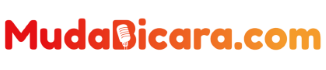Users need to know some basic guides to deal with problems in operating the iPhone. One of them is understanding how to deal with an iPhone stuck on the Apple logo.
iPhone can experience several types of errors, including the process stuck or stopped at the Apple logo.
To note, the Apple logo usually appears when the iPhone is in a reload condition.
Read Also : 3 Tips to Save Laptop Battery for Windows 11
It Can Automatically Before entering the “Home” screen, there is an Apple logo and a system loading process bar that appears on the iPhone screen.
Under normal conditions, the process bar will run until it is full and the iPhone will enter the “Home” screen.
However, under certain conditions, the system loading process bar can not move or increase at all and finally the iPhone is just stuck on the Apple logo.
Problems like this might make users panic. The reason is, when the iPhone is stuck on the Apple logo, users can’t use it at all.
So, why is the iPhone suddenly stuck on the Apple logo? The cause of the iPhone stuck on the Apple logo can be caused by several factors. For example, there is an error in the iPhone restore process.
Then, it can also be caused by an error in the iPhone operating system update process. In general, the cause of the iPhone stuck on the Apple logo is an error in the process of loading the system software.
Then, how do you deal with an iPhone stuck on the Apple logo? Users don’t need to panic if they encounter the problem of an iPhone stuck on the Apple logo because there are solutions that can be done. For more details, here is an explanation of how to deal with an iPhone stuck on the Apple logo. How to deal with an iPhone stuck on the Apple logo
1. Make sure the problem has been going on for more than an hour
The first way to deal with an iPhone stuck on the Apple logo is to make sure the problem has been going on for more than an hour.
To note, the process of loading the iPhone system on the Apple logo page under normal conditions usually takes 15-30 minutes. While the loading process is running, the user only needs to wait for it to finish.
However, if the process doesn’t work and the iPhone is stuck on the old Apple logo for more than an hour, it means there is another problem and the user needs to take extra action.
2. Do a force restart. The way to deal with an iPhone stuck on the second Apple logo is to do a force restart or a forced reload.
How to force restart on iPhone can vary depending on the model, here is the explanation:
iPhone that supports iOS 16 (from iPhone 8 and later)
Press and quickly release the volume up button
Press and quickly release the volume down button
Then, press and hold the power button until the Apple logo appears, then release.
After the iPhone turns off, please press the power button to turn it back on.
iPhone 7
Press the volume down and power button simultaneously.
Hold down the two buttons until the Apple logo appears, then release.
After it’s off, please press the power button to turn the iPhone back on.
The first generation iPhone 6S and iPhone SE
Press the Home button (Home Button) and the power button simultaneously.
Hold down the two buttons until the Apple logo appears.
Once it appears, please release it.
When the iPhone has turned off, press the power button to turn it back on.
3. Enter Recovery Mode and reinstall iPhone
Third, the way to deal with an iPhone stuck on the Apple logo is to enter Recovery Mode and reinstall it via iTunes on the computer. If after a force restart the iPhone is still stuck on the Apple logo, users can follow the steps below:
Make sure you have the iTunes application on your computer.
If you don’t have it, first download iTunes via this link.
Open iTunes and connect the iPhone with the Apple logo stuck to the computer.
When connected to a computer, make iPhone enter Recovery Mode by:
iPhone 8 and later: Press and release the Volume Up button. Press and release the Volume Down button. Press and hold the Power button. Hold down the Power button until the Recovery Mode screen appears.
iPhone 7 and iPhone 7 Plus: Press and hold the Volume Down button and the Power button. Hold down the Volume Down button until the Recovery Mode screen appears.
iPhone 6s and earlier: Press and hold the Power button and the Home button. Keep holding the Home button until you see the Recovery Mode screen.
After successfully getting the iPhone into Recovery Mode, in the iTunes application on the computer, select the iPhone logo and a notification will appear to update or restore.
Between the two action options, please select Update to reinstall the iPhone with the latest operating system. If you choose Restore, the data on the iPhone will be deleted because it is returned to the initial factory settings.
Wait until the reinstall process is complete and turn on the iPhone again.
That’s an explanation of how to deal with an iPhone stuck on the Apple logo, as reported by Apple’s official website, I hope this is useful.