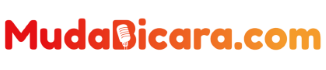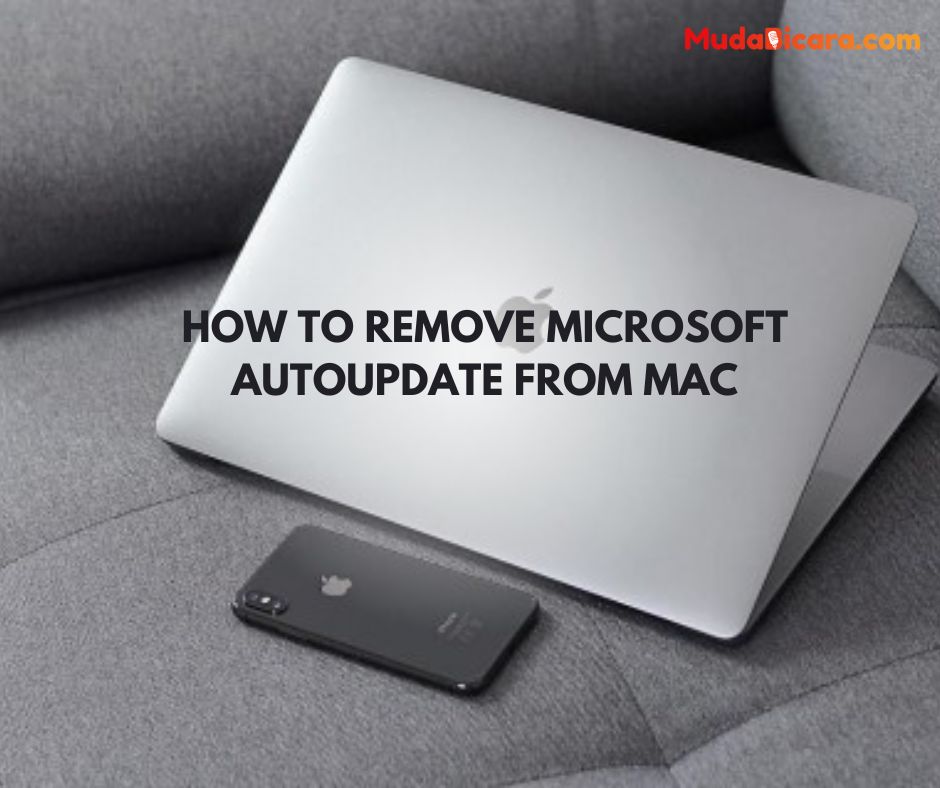For those of you who use Microsoft applications on Mac, such as Word, Excel, Edge and others, you will also get the Microsoft AutoUpdate application. As the name suggests, the function of this application is to update Microsoft applications automatically.
This application will appear when there is information about updating one or several Microsoft applications on your Mac, here is what the application looks like:

You can close the Microsoft AutoUpdate window and perform the update yourself at a later time. However, this application will reappear every time there is update information from other Microsoft applications.
If you no longer use Microsoft applications, then you actually don’t need this application. You should delete it.
However, the Microsoft AutoUpdate application does not appear in the application list or on Launchpad. So it confuses many Mac users.
But don’t worry, this application can still be deleted. Indeed, the method is slightly different from deleting other applications. Please follow the Androbuntu guide below.
Read Also : How to Disable Specific App Notifications on macOS
How to Remove Microsoft AutoUpdate from Mac
Open Finder , then press the shortcut key command+shift+g. This shortcut will open a small dialog box to quickly open a folder.
After the dialog box opens, type something like this in the column: /Library/Application Support/Microsoft/ . Or if your Mac uses English, use this: /Library/Application Support/Microsoft/ . Then click the Open button.
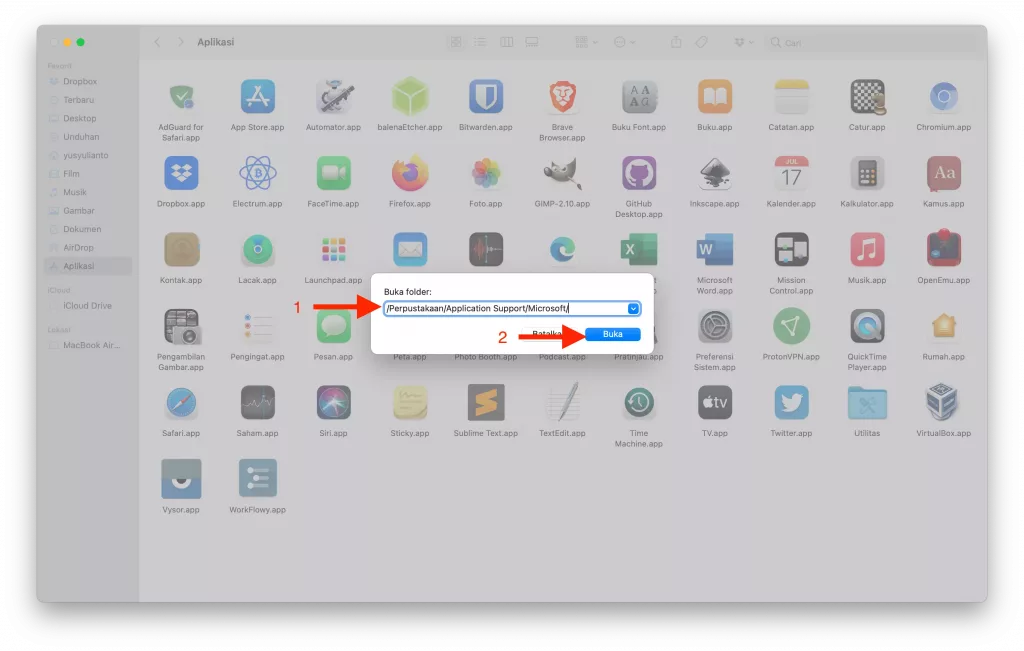
Finder will go directly to the Microsoft folder. You will see one folder, namely MAU2.0 . The folder name may be different on your Mac, depending on the version of Microsoft AutoUpdater. Click the folder.
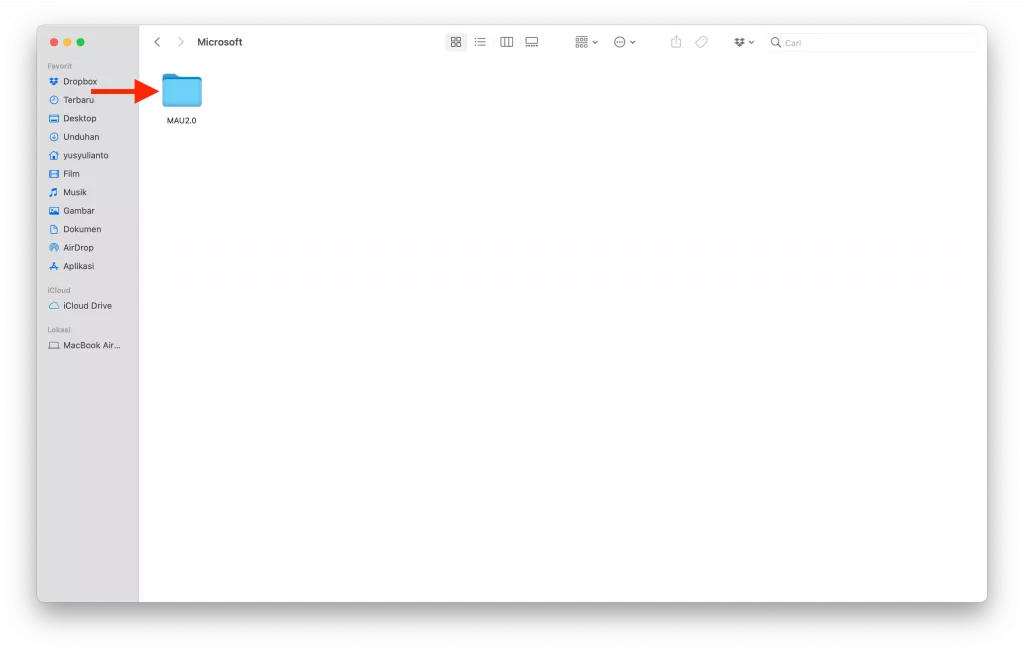
In this folder, Androbuntu friends will see the Microsoft Automatic Update application or Microsoft AutoUpdater. Right-click on the application, then select Move to Trash.
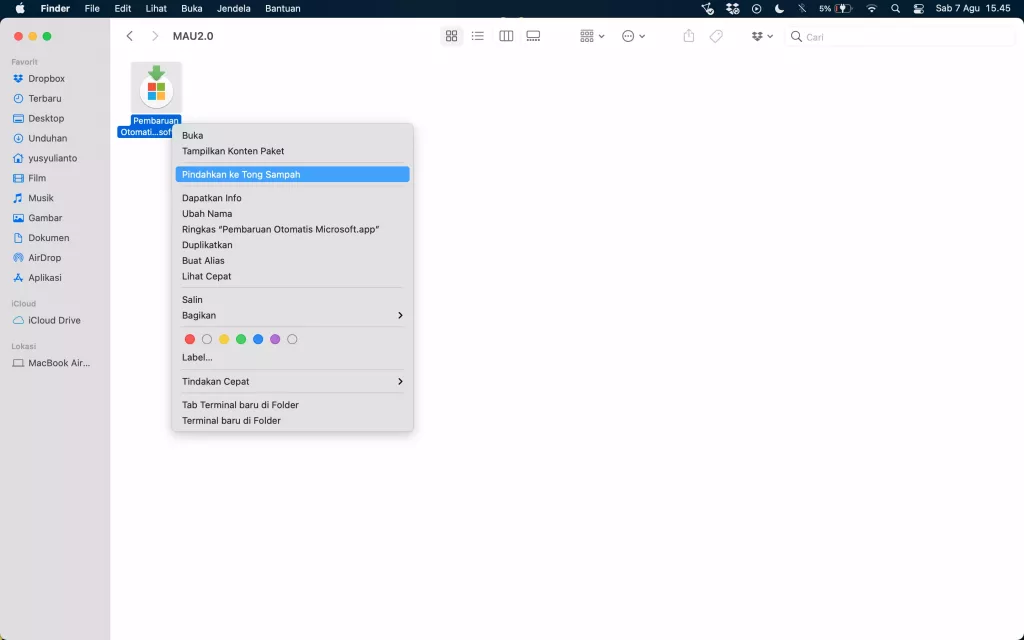
Now Microsoft AutoUpdater has been deleted from your Mac and will never suddenly appear again to update all Microsoft applications on your Mac.
To top it off, you can empty your Mac’s Trash, so that the application is completely removed.
If you still want to use applications made by Microsoft, then I do not recommend deleting this application.
If Androbuntu friends delete the Microsoft AutoUpdate application, then the Microsoft applications on your Mac cannot be updated .
Or at least you have to update manually, namely downloading the installation package and reinstalling it on your Mac.