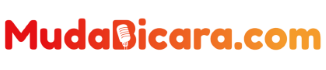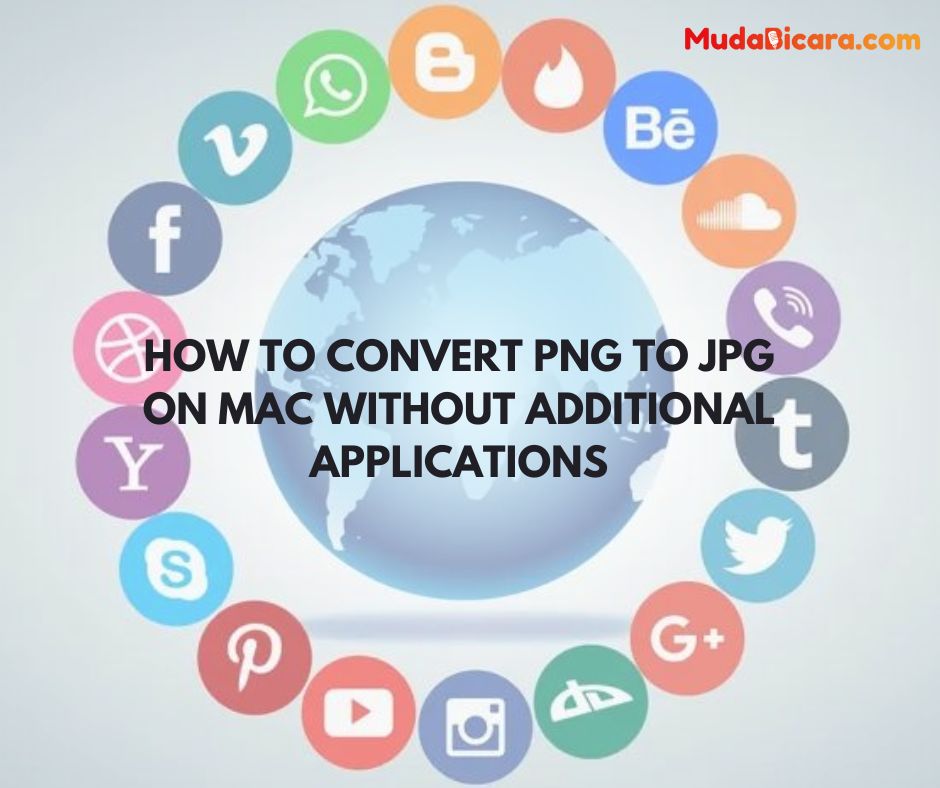One thing I like about Macbooks is that in their operating system (macOS), there are lots of useful features that can increase productivity.
If you use another operating system, you may have to install other applications to be able to do certain jobs.
In macOS, there are a lot of simple but useful features. The one that I use most often is the feature to convert images to certain formats.
Read Also : What is Arc Browser? Understanding and How it Works
This is a built-in feature in macOS, so we can use it directly.
If you often work with photos or images and have to convert these images, then you will definitely like this macOS feature.
How to Convert PNG to JPG on Mac without Additional Applications
The first step you have to do is open Finder , then look for the file whose format you want to change. You can convert files to PNG , JPEG or HEIF formats.
Then on the file , right click > Quick Actions > Convert Image .
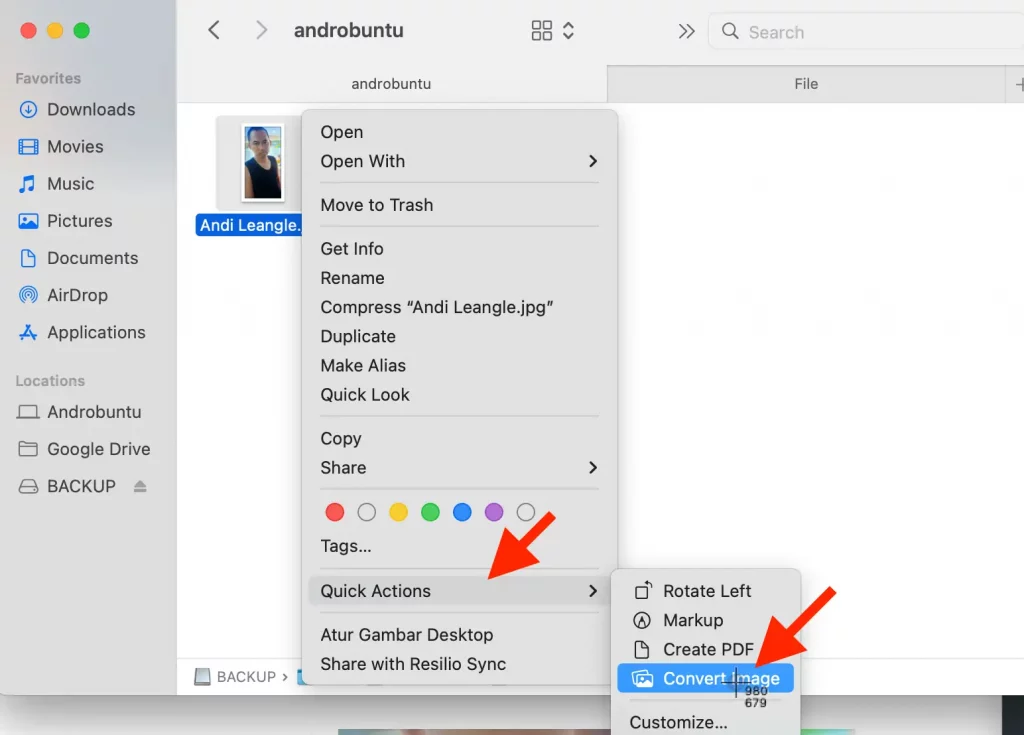
Next, Androbuntu friends, just choose what format you want to convert the file to , the options available are JPEG, PNG and HEIF. You can also choose the image size, whether you want Small, Medium, Large or Actual Size (not compressed).
Once selected, then click the blue button that says Convert to JPEG .
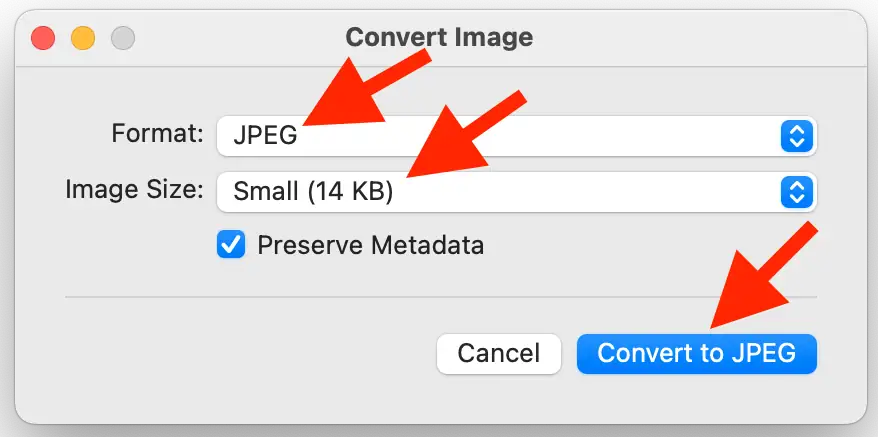
After that, you will see a copy of the selected file , but with a different file format (according to what you specified earlier).
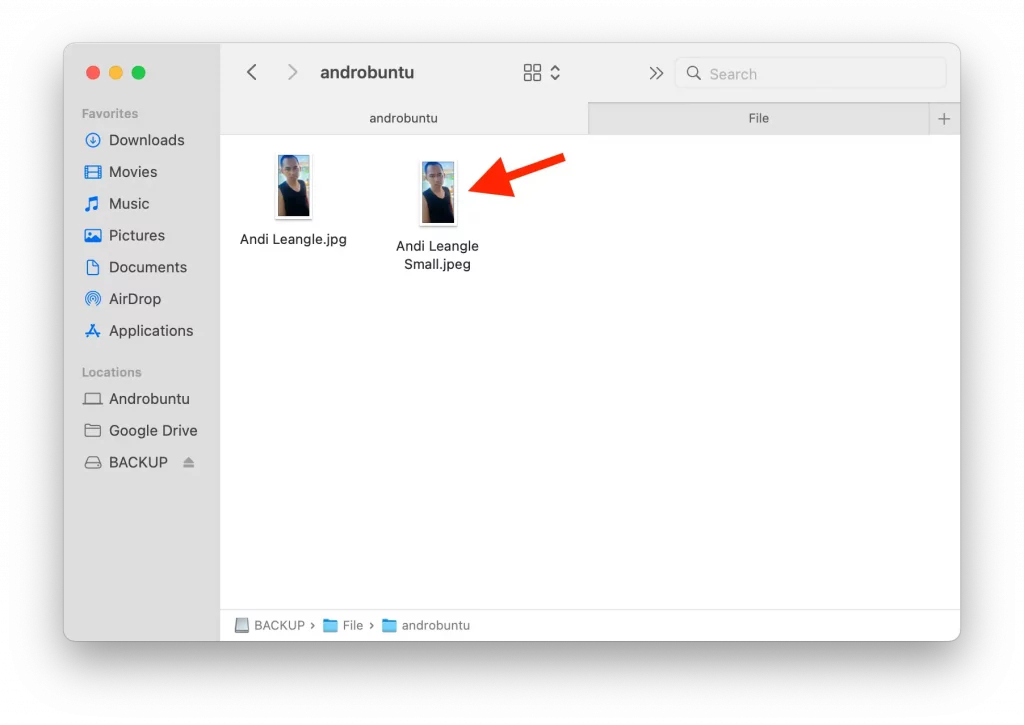
Read Also : How to use Bing AI on PC, Android & iPhone
Unfortunately, currently we can only convert images to 3 formats, namely JPEG, PNG and HEIF. Even though there are many other image formats such as WebP, which are very useful for bloggers.
Hopefully in the future Apple will add other image formats to this feature.