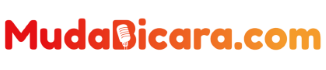To be able to send and receive Bitcoin, we need a wallet or wallet. There are tons of apps available to use, and most of them are free.
However, for Androbuntu friends who are new to Bitcoin, you may be a little confused about how to make it.
In fact, creating a wallet to store and receive Bitcoin is not as difficult as you might imagine.
The most important thing to pay attention to is how we store the “seed” that we use to access the wallet .
And in this article, you will learn how to create a Bitcoin wallet from start to finish, complete with pictures for each step.
Read Also : How to Remove Microsoft AutoUpdate from Mac
How to Create a Bitcoin Wallet on a Computer
There are several popular Bitcoin wallet applications that you can use on your computer, starting from Electrum, Exodus, Atomic Wallet, and others. However, in this tutorial I use Electrum.
The reason I recommend Electrum is because this application has been around for a long time (2011) and has many features. Electrum is also an open source application so its security can be audited by third parties.
Please visit the official website at electrum.org then download the Electrum application. This application is available for Linux, macOS and Windows. Please choose according to the OS you are using.
If so, install this application. Then open Electrum and follow these steps to create a new Bitcoin wallet :
The initial appearance of my Electrum may be a little different from yours because I have made a wallet before. Click the Create New Wallet button.
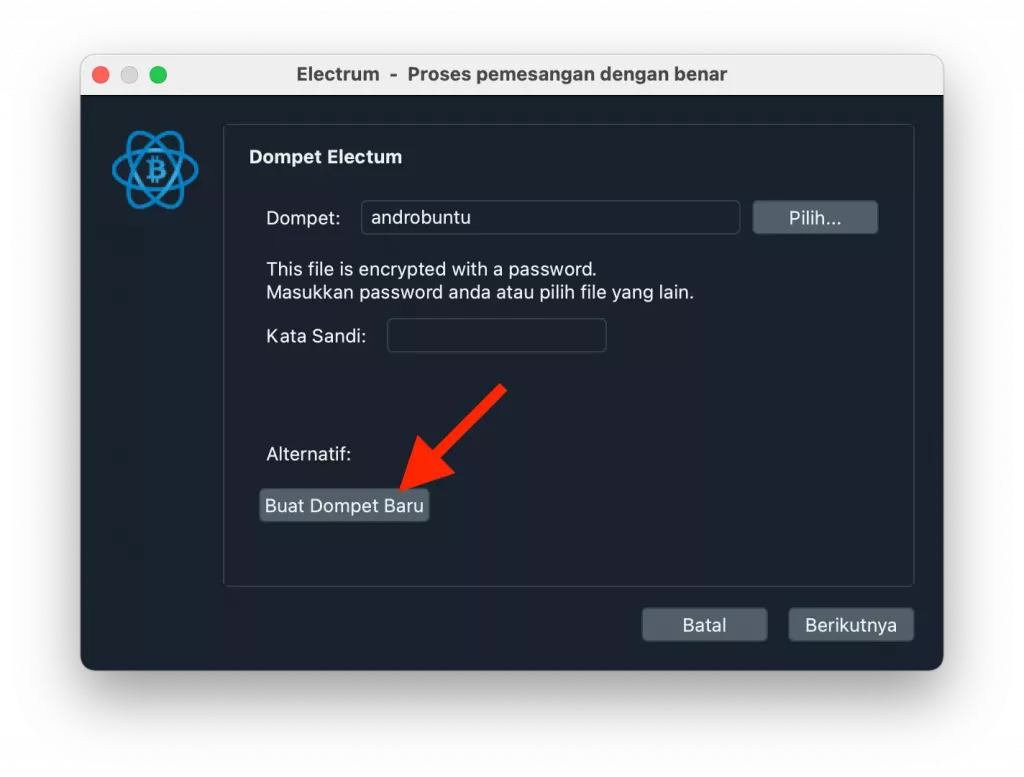
Next, name the new wallet that Androbuntu friends will create. You are free to give it any name. If so, click the Next button.
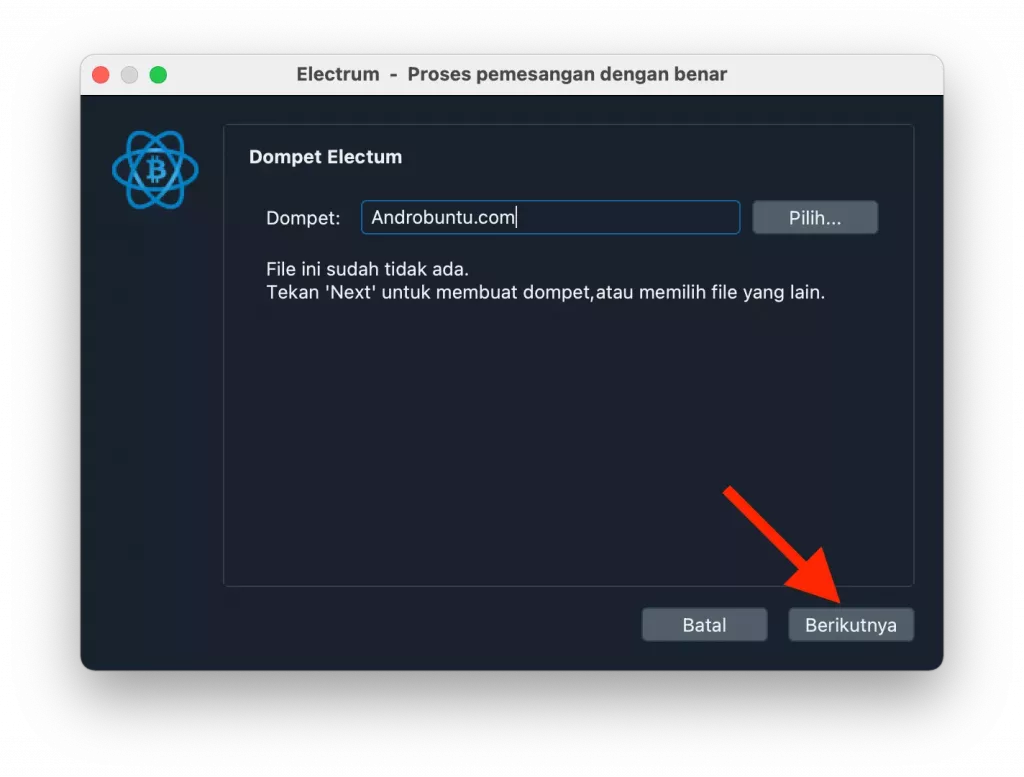
There are several wallet types to choose from , choose the first one, namely the Standard wallet. Click Next.
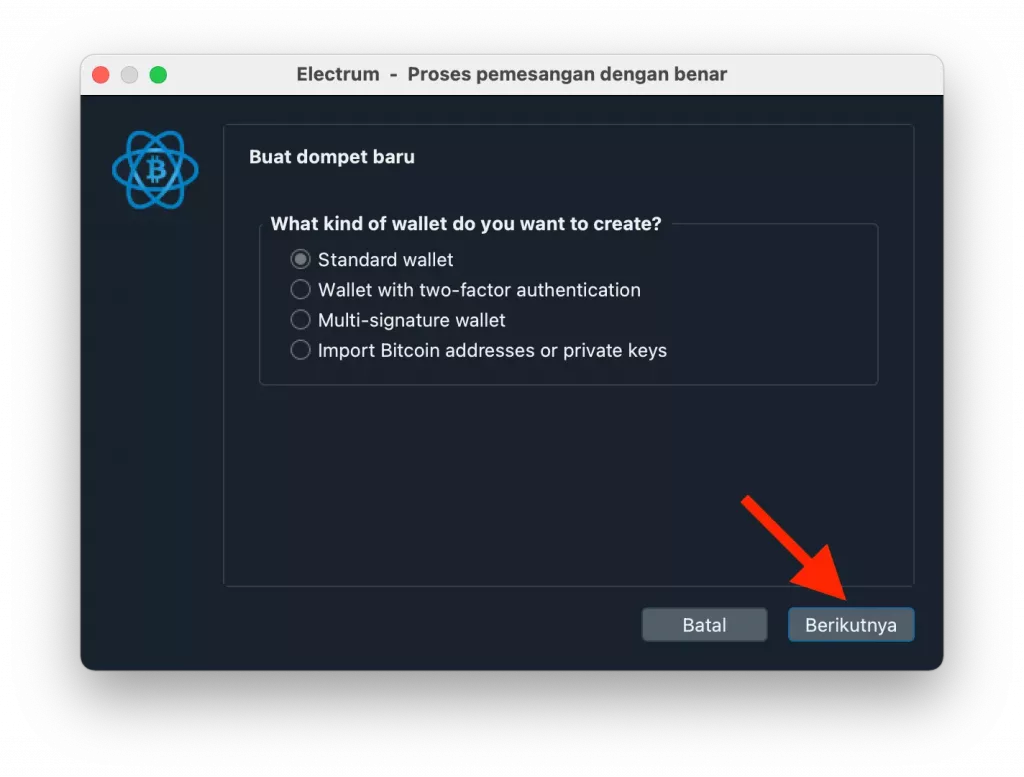
Because we want to create a new wallet , select Create a new seed then click the Next button.
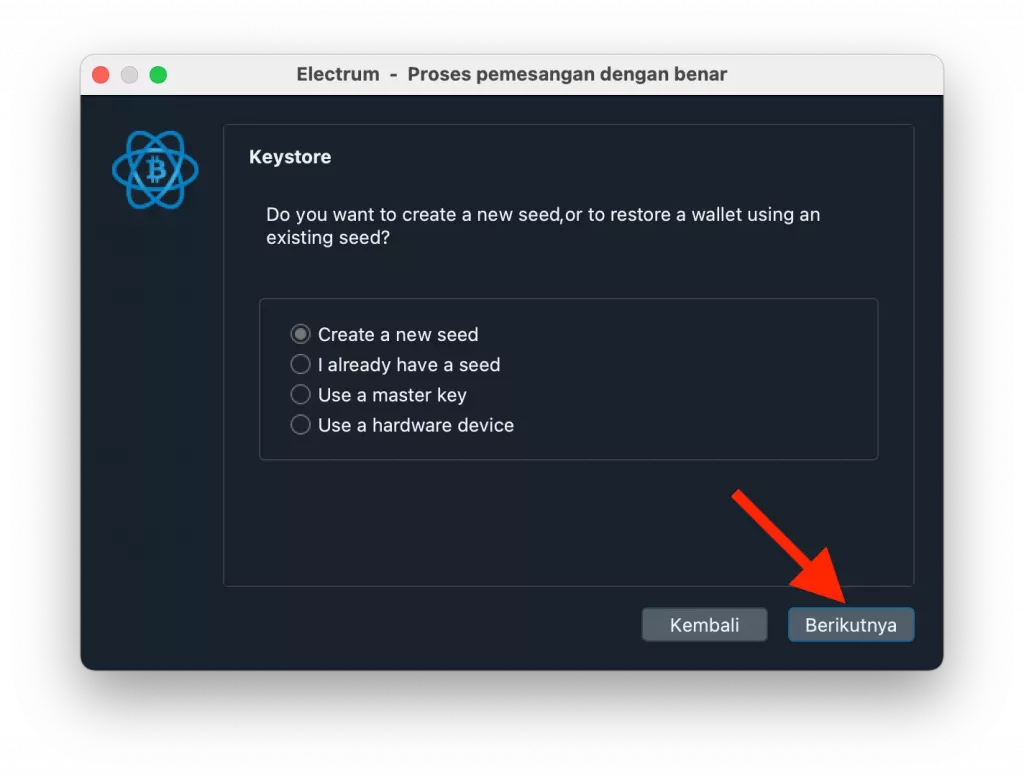
Important: 12 seed words will appear which are the keys to opening your Bitcoin wallet . Save these 12 words carefully.
Never share it with anyone because someone who knows this set of words can open your Bitcoin wallet and move it. Please note it down and store it carefully in the safest place.
Then click the Next button.
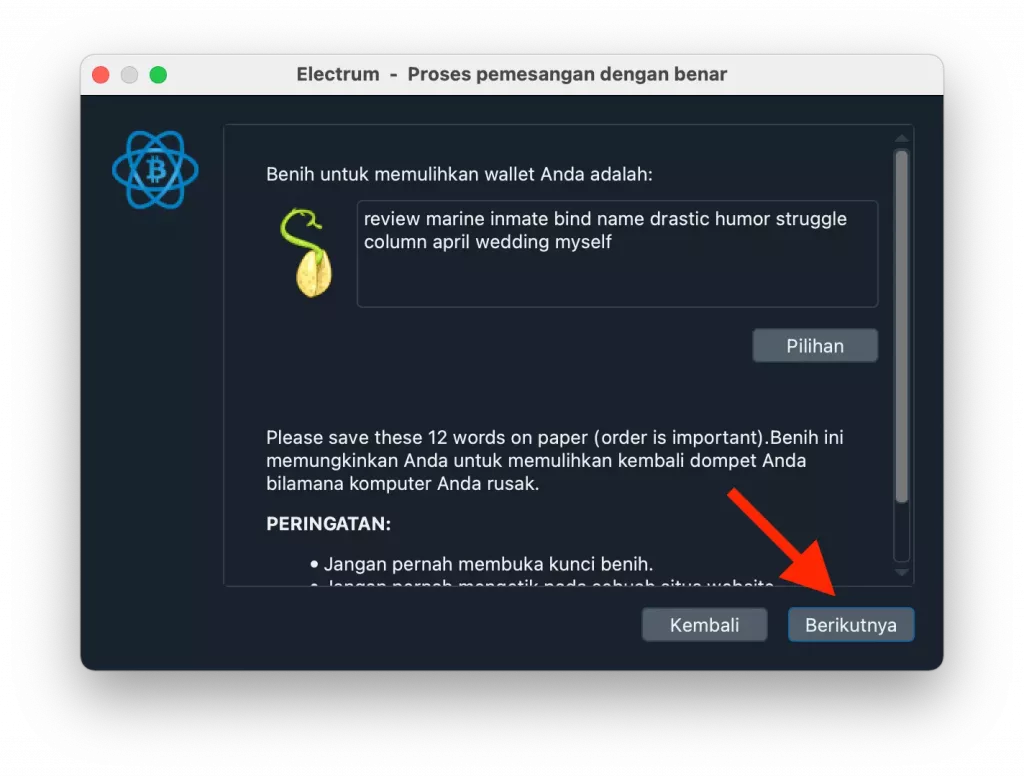
In the next window Electrum will ask for confirmation of the 12 seeds that were previously displayed. Please retype the 12 words that you noted earlier, then click the Next button.
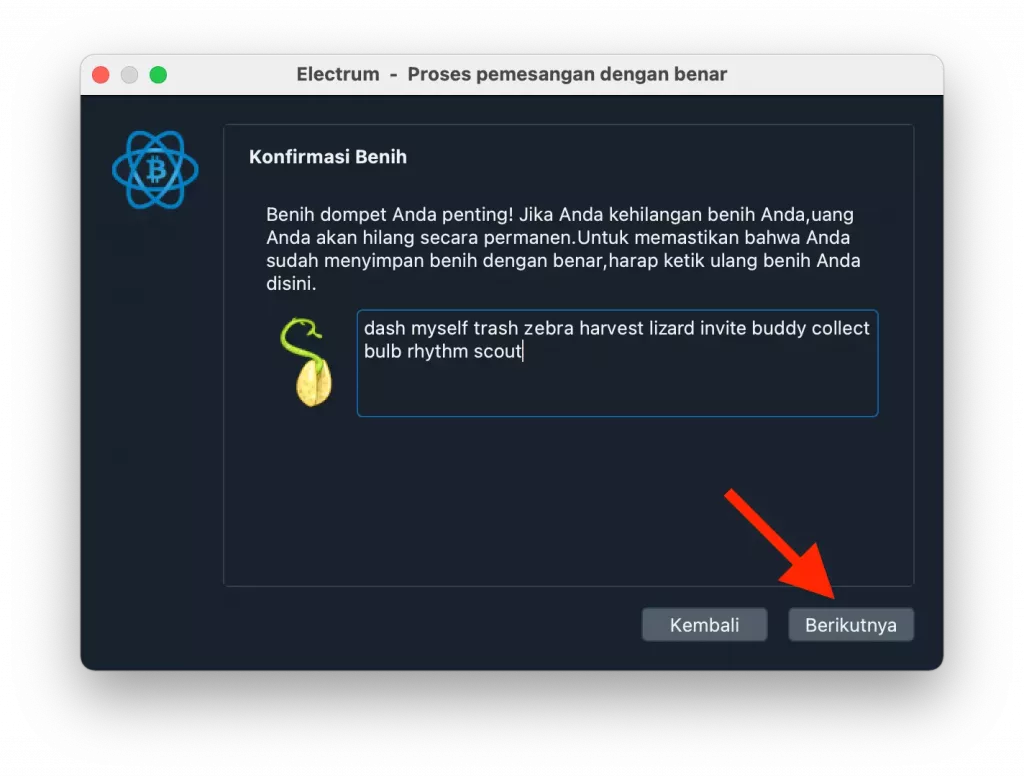
Next, enter the password and repeat it twice. This password is required every time you want to access the wallet . If so, click Next.
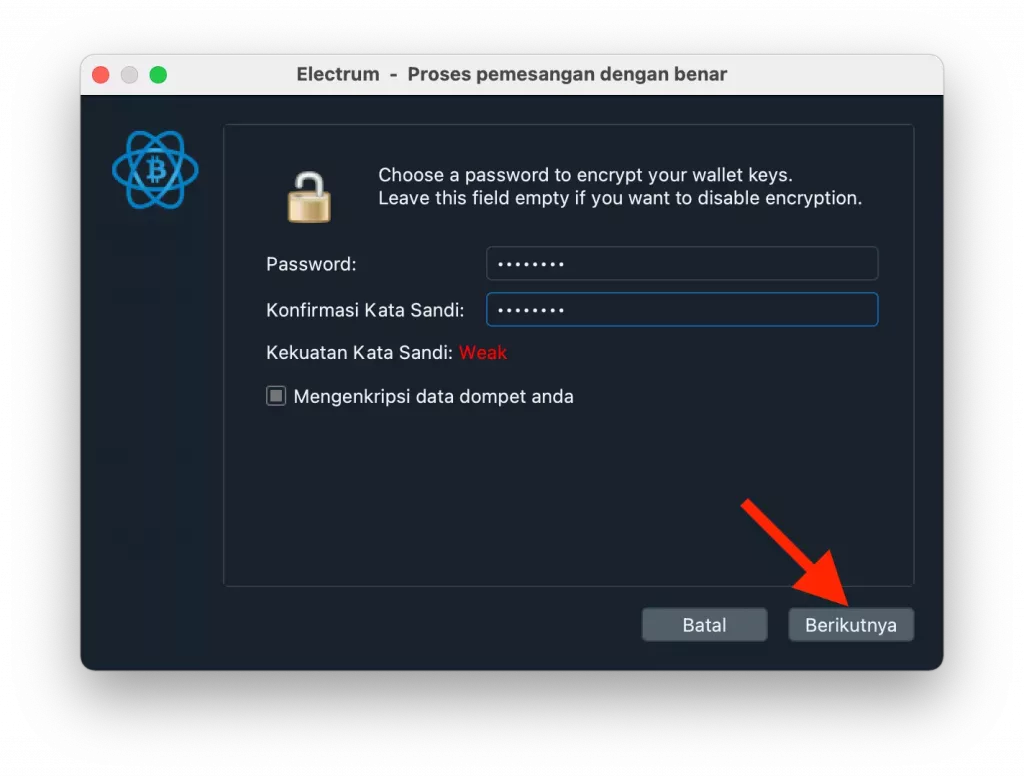
Finished. Now in the Electrum window you will see a display like below:
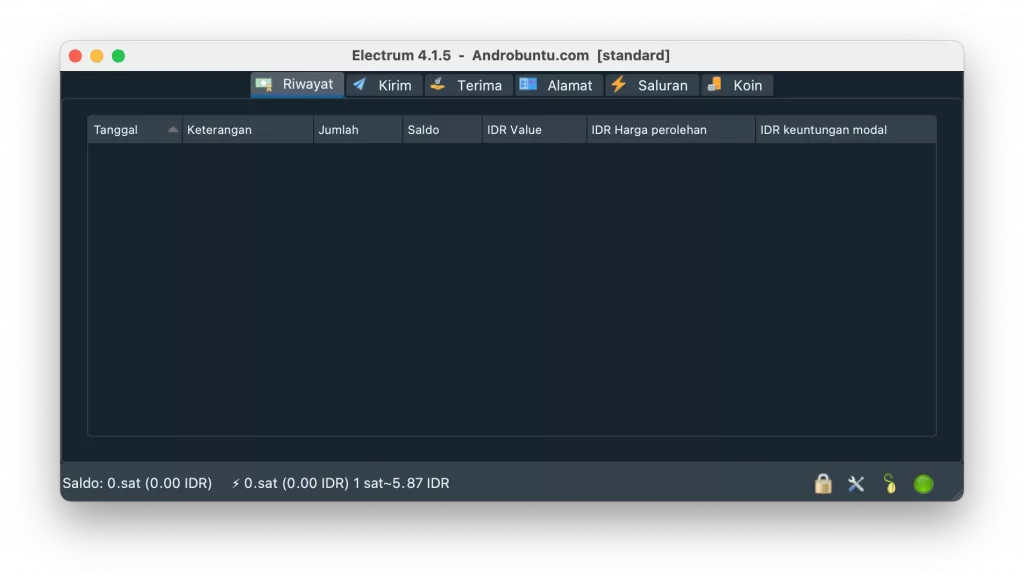
That means your Androbuntu friend’s Bitcoin wallet has been created. The default tab that will appear is History . However, because this is a new wallet , the history is still empty and does not show anything.
To receive Bitcoin, click the Receive tab then copy your Bitcoin address and give it to the person who wants to send you Bitcoin.
If the Bitcoin has been sent, the history tab will display the transaction. Meanwhile, if you want to send Bitcoin, you just click the Send tab.
One of the easiest ways to get Bitcoin is to buy it. You can follow the steps to buy Bitcoin on Binance using the method I have written about here.
Read Also : How to Disable Specific App Notifications on macOS
Where should I store the 12 seed words that Electrum provides?
It’s best to avoid saving seed words on digital devices such as laptops, cellphones and the like. Especially if it’s not encrypted. Save it on paper offline.
This will reduce the possibility of your seed being discovered by irresponsible people which will result in the loss of your Bitcoin.
However, if you want to save it digitally, use an application that encrypts the data we save. An example is Bitwarden .
Bitwarden is actually a password manager application . However, it can also be used to store notes safely.
You can use the notes feature to save your seeds in this application. But once again, I recommend using the first option, namely saving it offline on paper (or other similar media).
I accidentally deleted Electrum, my computer is lost/damaged, how do I recover my Bitcoins?
So, this is the function of the 12 seed words that you saved earlier. Download and reinstall Electrum on your laptop , then enter the 12 seed words in Electrum.
So, Electrum will return your Bitcoin wallet complete with the Bitcoins in it.
So, once again, don’t give these 12 seed words to other people. Because this is a way to access your wallet.
Read Also : How to Remove Pocket from Firefox
Conclusion
That’s the complete guide on how to create a Bitcoin wallet on a computer. Electrum is also available for Android, so you can follow the tutorial above via Android.
The steps are more or less the same, the only difference may be the interface between laptop and Android.