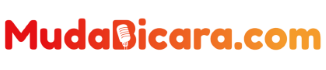Twitter users are no strangers to notifications of certain tweets that suddenly appear on the cellphone screen. These notifications usually include trending tweets to news or topics that are popular at the time.
However, it is not uncommon for these topics to be irrelevant to your interests and instead become spam notifications. To overcome this, users can disable recommendation notifications from Twitter via the settings menu. So how?
In more detail, here’s how to turn off recommendation notifications from Twitter.
Read Also : 3 Tips to Save Laptop Battery for Windows 11
How to turn off recommendation notifications on Twitter
1. Open your Twitter account via cellphone or PC
2. Select “Settings” > “Settings and privacy”
3. Click “Notifications”
4. Select “Preferences”
5. Click “Push notifications”
6. Slide the toggle left to disable
Read Also : 3 Ways to Overcome iPhone Error Just Stuck on the Apple Logo, Don’t Panic
How to turn off Twitter notifications
If the user wants to disable all Twitter notifications, this can also be done via the cellphone settings. Here’s how.
1. Go to your phone’s settings menu
2. Select “Settings”
3. Click “Application”
4. Select “Manage Applications”
5. Find the Twitter app Select “Notifications”
6. Scroll down and select “Recommendations from Twitter”
7. Slide the toggle left to disable
After that Twitter will no longer show recommendation notifications. That’s how to disable the recommendation notification feature from Twitter. I hope this helps.