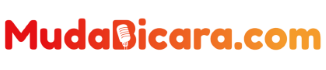By default our Macbook screen will turn off or more precisely “sleep” after the Macbook has not been used for a certain period of time, for example 10 minutes, 15 minutes, 30 minutes or another time range depending on the number we choose in the Settings menu .
This feature allows the Macbook to save battery. Because the screen is one part of the Macbook that consumes quite a lot of battery power.
Therefore, if it is not used, the Macbook will turn off the screen to save significant battery life.
For example, Mudalovers friends are working in the office, 12 noon is the time for you to rest.
Read Also : How to Sleep Macbook to Save Battery
But you forgot to close your Macbook and just left to go to the canteen.
When your Macbook doesn’t receive any input for 15 minutes , it automatically turns off the screen.
After you return at 1 pm, you only need to type one of the keys on the keyboard then enter the password to return to using your Macbook.
Thanks to this feature, you have saved 45 minutes of unused battery time.
Even though it is very useful, there are times when you might not need this feature.
For example, when you are typing a document that requires careful thought. You have to think carefully about what you want to type.
Therefore, you will probably rarely input into documents. So that the Macbook screen doesn’t sleep, you can deactivate the sleep mode feature on the Macbook.
You can follow the tutorial below to disable the sleep feature on your Macbook:
Click the Apple icon in the top left corner of your Macbook. Then select the System Preferences menu …
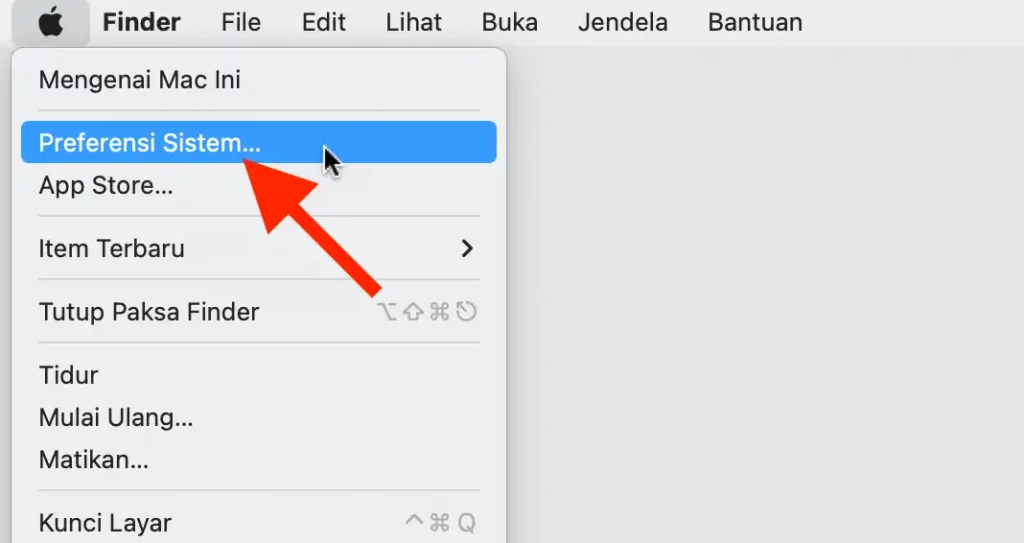
Once the System Preferences window opens, click the Battery * menu.
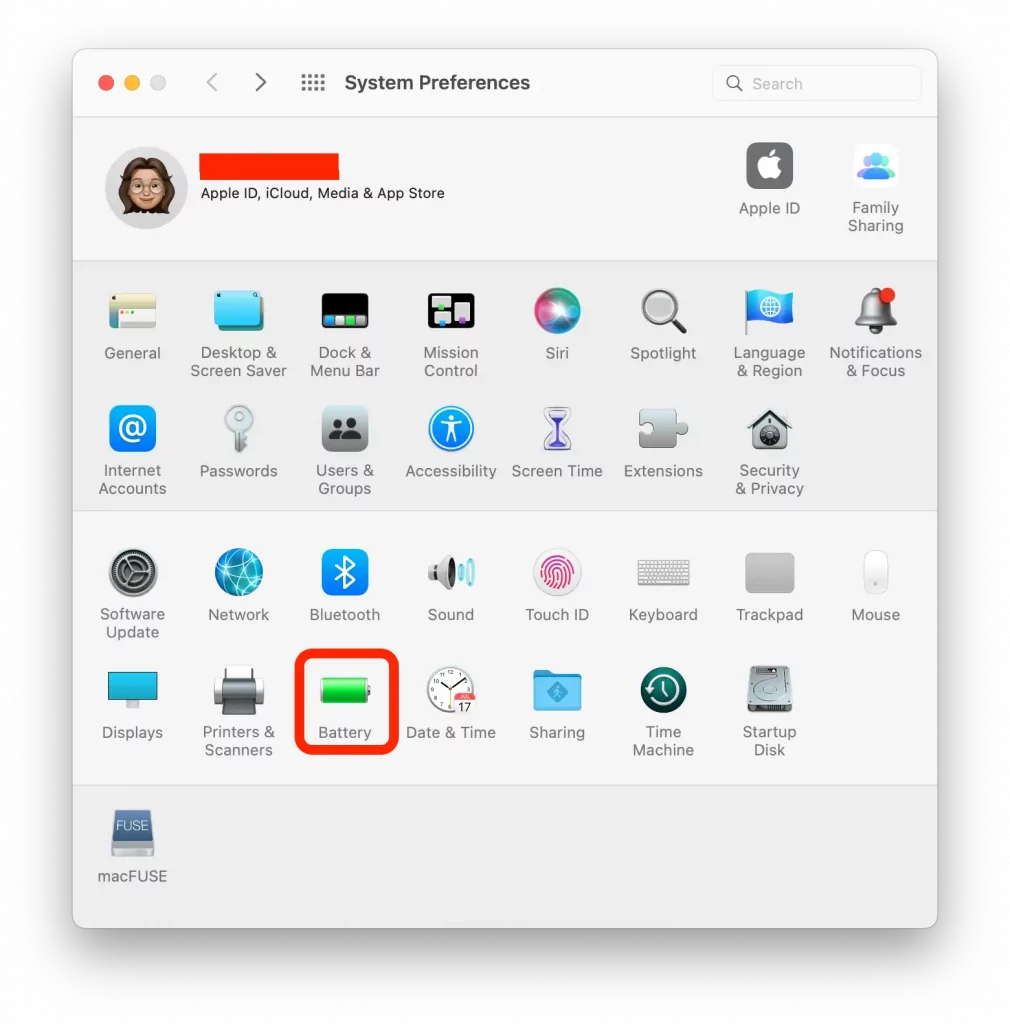
Then after entering the Battery menu , click the Battery tab on the left side, then slide the Turn display off after: slider to the far right to Never . Look at the image below so it’s easy for you to follow:
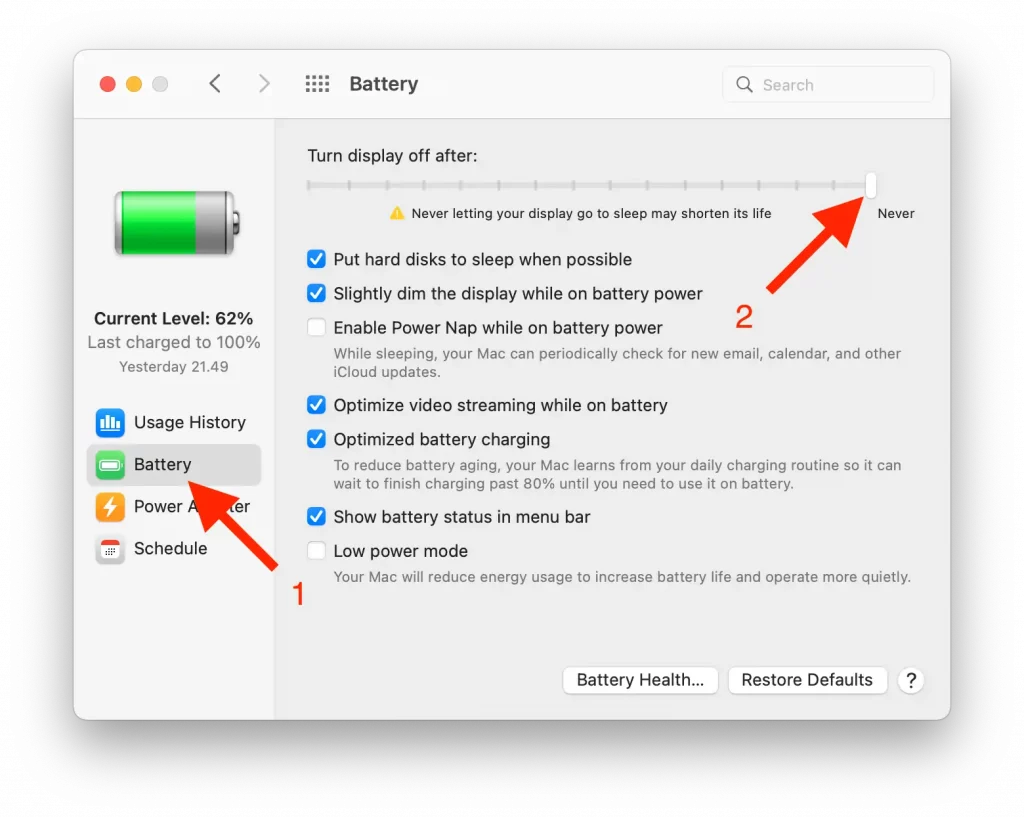
Once the above feature is activated, your Macbook screen will never turn off again even if it is not used for a long time, of course as long as the battery is still there.
After disabling the sleep feature , please be aware that your Macbook battery may run out faster than usual.
That’s because your Macbook screen will remain on even when it’s not in use.
Read Also : How to Use HotspotShield VPN on Macbook
If you are not really in a situation that requires the Macbook screen to remain on even though it is not in use, I recommend keeping the above feature active.