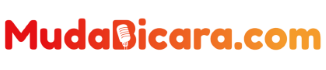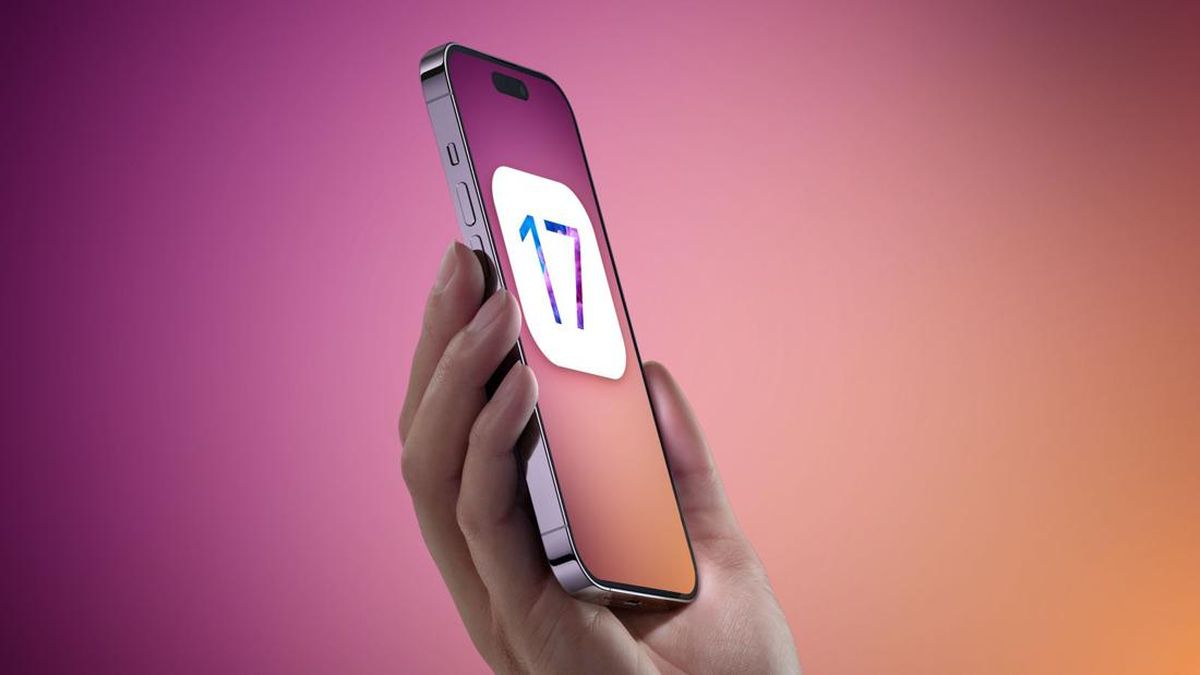The latest operating system for the iPhone, iOS 17, has been announced by Apple and users can try it. However, the iOS 17 that users can now try is the iOS 17 Beta version for Developers or also called iOS 17 Developer Beta.
iOS 17 Developer Beta is basically an operating system that is still in the testing and development stage.
The iOS 17 Developer Beta was released so that developer users can test it and provide input.
The goal is to perfect the final version of iOS 17 which can later be used by general or public users. Because it’s still in the testing phase, iOS 17 Developer Beta still has a lot of bugs that can interfere with the operation of the iPhone.
If you are interested in trying it, please follow how to install iOS 17 Developer Beta at this link. To note, iOS 17 Developer Beta is actually not intended to be used to operate the iPhone on a daily basis.
Read Also: 3 Ways to Overcome iPhone Error Just Stuck on the Apple Logo, Don’t Panic
If when using the iOS 17 Developer Beta it doesn’t meet expectations, for example there are lots of annoying bugs, users can still return it (downgrade) to the latest stable old iOS, namely iOS 16.
So, how do you return iOS 17 Developer Beta to iOS 16? To downgrade iOS 17 Developer Beta to iOS 16, you can do this by accessing the iPhone restore feature in the iTunes application on the desktop.
Restore iPhone in iTunes will basically restore the device to its original factory settings. The restore action will delete the installation or uninstall iOS 17 Beta Developer, along with the data stored on the iPhone.
Next, the iPhone will be reloaded with the latest non-beta iOS installation or iOS 16. If you want to restore iOS 17 Developer Beta to iOS 16, please see the method below, as reported by Apple’s official website.
How to downgrade iOS 17 Developer Beta to iOS 16
1. Make sure you have the iTunes application on your desktop. Generally, the iTunes application will be installed on a MacOS-based desktop. If you don’t have iTunes yet, please download it via this link first.
2. Make sure the desktop is running the latest version of iTunes.
3. Before downgrading iOS 17 Developer Beta to iOS 16, it’s a good idea to back up iPhone data first in iTunes.
4. To back up data, please connect iPhone to iTunes on desktop.
5. After the iPhone is detected in iTunes, please click the “Backup Now” option.
6. When the backup process is complete, please start restoring the iPhone.
7. To do a restore, the first step is to enter Recovery Mode when the iPhone is connected to iTunes. How to enter Recovery Mode can vary for each iPhone series.
8. For example, on the iPhone 8 series and later, the way to enter Recovery Mode is to press and release the Volume Up button. Press and release the Volume Down button. Press and hold the Power button. Hold down the Power button until the Recovery Mode screen appears
9. If the iPhone has entered Recovery Mode, check and click the “Restore iPhone” option that appears in iTunes.
10. Next, the iPhone will begin downloading and installing the latest non-beta version of iOS files, as well as uninstalling iOS 17 Developer Beta.
11. While the restore process is taking place, do not disconnect your iPhone from iTunes on the desktop
12. If the restore is successful, the iPhone will display the device’s initial settings page.
13. Complete the settings to enter the “home” screen.
Now, the iOS 17 Developer Beta has been successfully removed and the iPhone is back using the non-beta version of iOS. Thus the information about how to downgrade iOS 17 Developer Beta to iOS 16 by using iTunes, I hope this is useful.