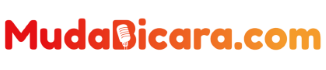Installing or installing an application on our computer is something we usually do.
Because not all the applications we need are already on our computer when we buy it.
Therefore, we need to install it ourselves if we really need it.
To install applications on Windows- based computers , I’m sure some of you already understand very well how to do it.
As for Macbooks, maybe some of you are still confused about how to do it, especially if you have just moved to Apple’s platform .
But don’t worry. You are reading the right article.
Read Also : How to Delete Files on Macbook Via Finder
How to Install How to Install Applications on Macbook Via App Store
The first, easiest way to do this is through the App Store.
Just like the iPhone and iPad, the Mac is also equipped with an App Store that we can use to search for and download applications and games .
In the App Store there are lots of applications and games that we can download, ranging from free to paid.
We need to open the App Store first, click the App Store icon on Launchpad.
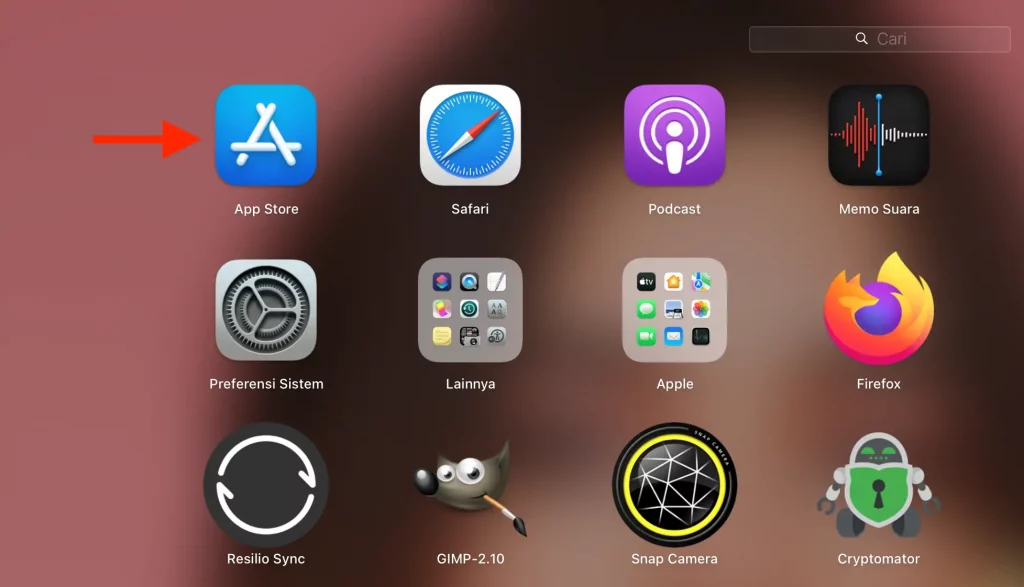
After the App Store opens, search for the name of the application you want to install in the search field.
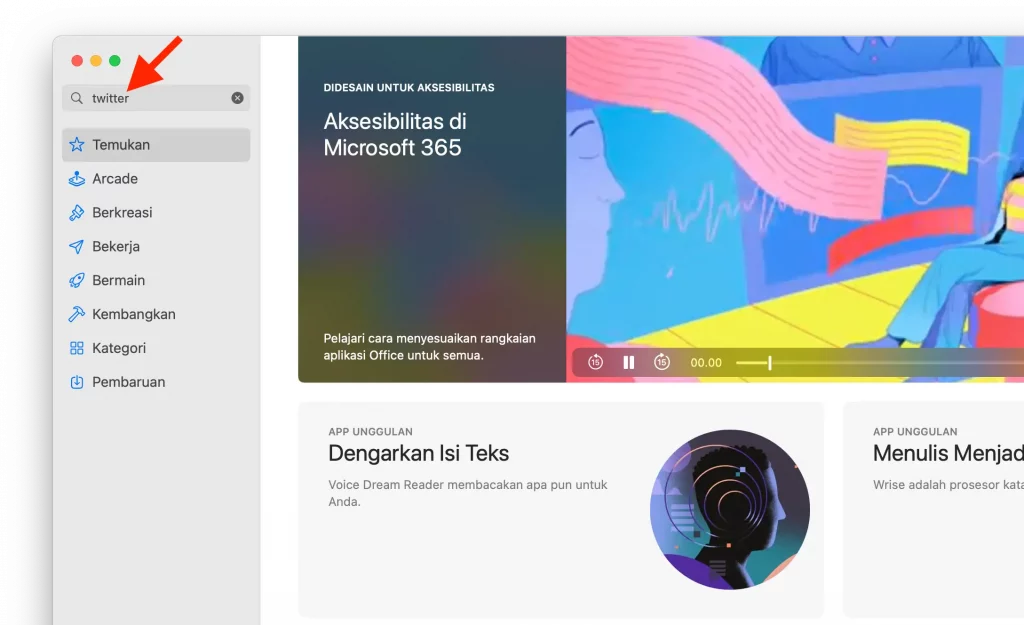
Click the application you want in the search results, then click the Get button . Make sure to enter your Mac password .
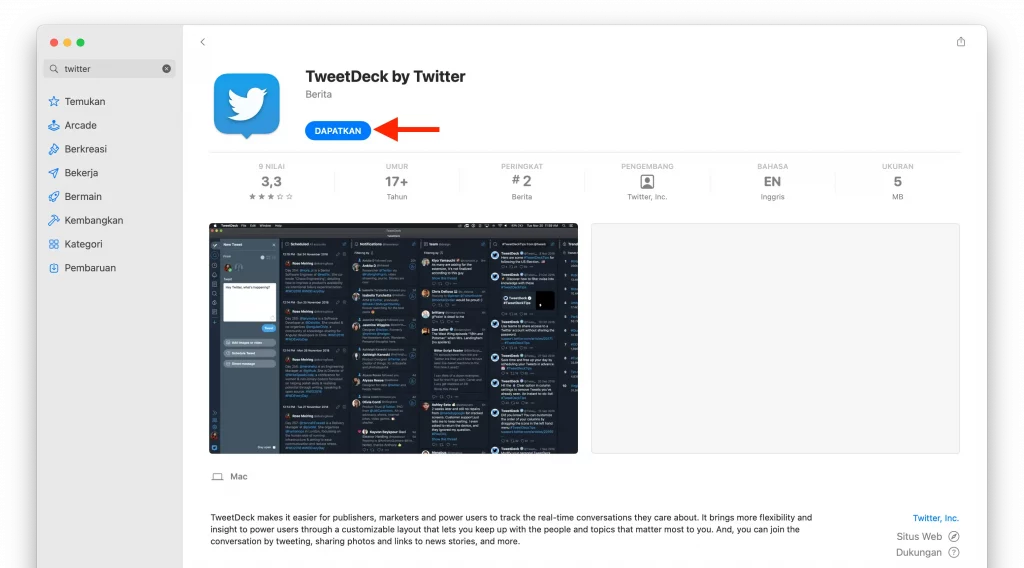
Wait until the download process is complete, then you will be able to use the application.
How to Install How to Install Applications on Macbook that are Downloaded from the Web
Not all the applications we want to use exist and are available in the App Store.
The reasons can be varied. Firstly, because the developer is an indie developer with limited resources.
So he doesn’t have enough money to get a license and account to upload his application to Apple’s App Store.
Another reason that I often find is because it is an open source application .
Open source applications are somehow rarely available on the App Store.
It is only available for download via the official website.
Not only that, many applications from large companies are also not available on the App Store, for example Android Studio, Google Chrome , Microsoft Edge, and many more.
To be able to install Mac applications that are not available in the App Store, you have to download them directly from the developer’s website.
Later you will get a file in .dmg format (Mac application format).
For new Mac users, you may be a little confused about how to install this .dmg format application on their Mac.
Especially if your Androbuntu friend is someone who previously used Windows, you might be a little confused.
But don’t worry, installing applications on a Mac is very easy. Even easier than on Windows in my opinion.
First, make sure you have got the .dmg file of the application you want to install.
Then double click on the file.
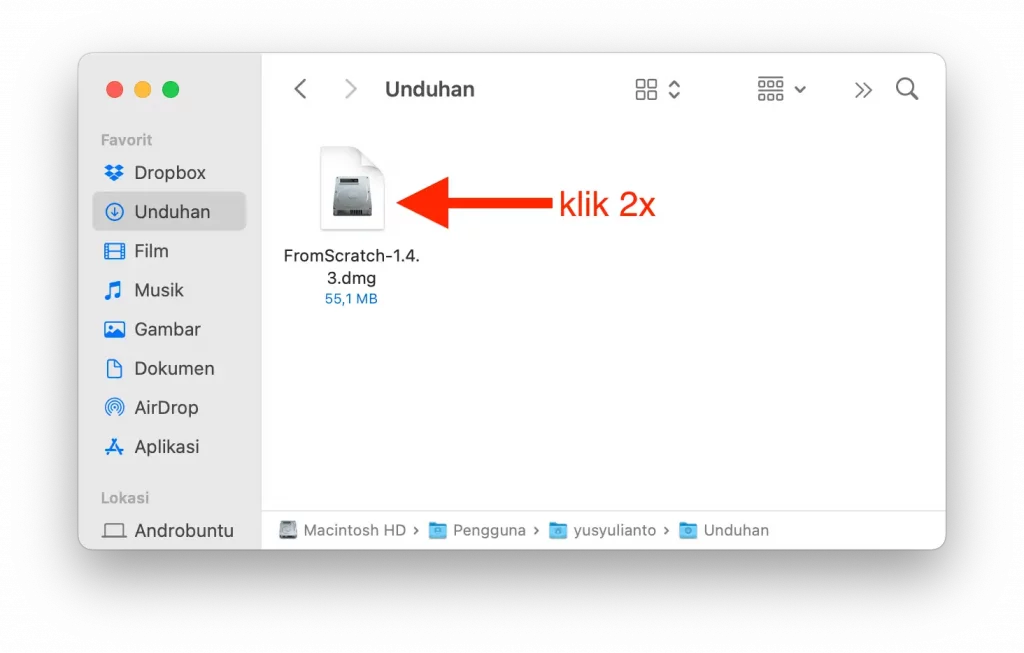
Then a small window will open with the icon of the application you want to install and the “Applications” folder.
In this window there is also a command to shift the application icon into the “Applications” or “Applications” folder.
Do as instructed, namely slide the application icon to the “Applications” folder.
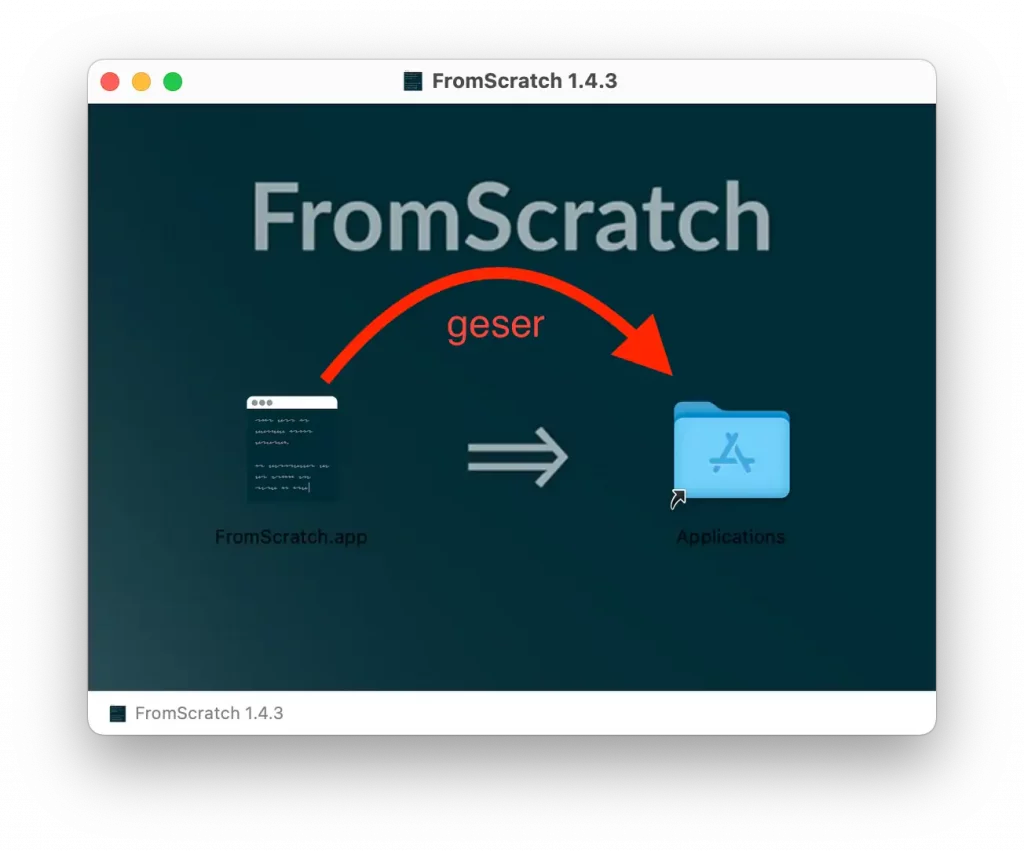
After the application icon has been shifted to the “Applications” folder, now you can use the application.
In other words, the application has been installed on your Mac system .
To open the application, simply open Launchpad or press the F4 key then search for the application name and click the application icon.
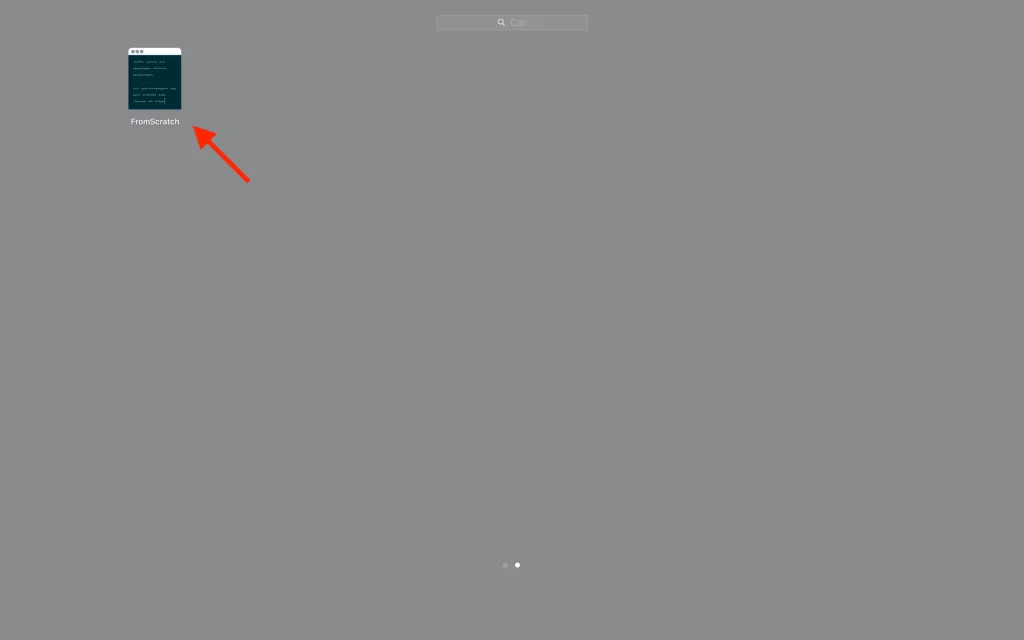
The following is an example of an application I recently installed: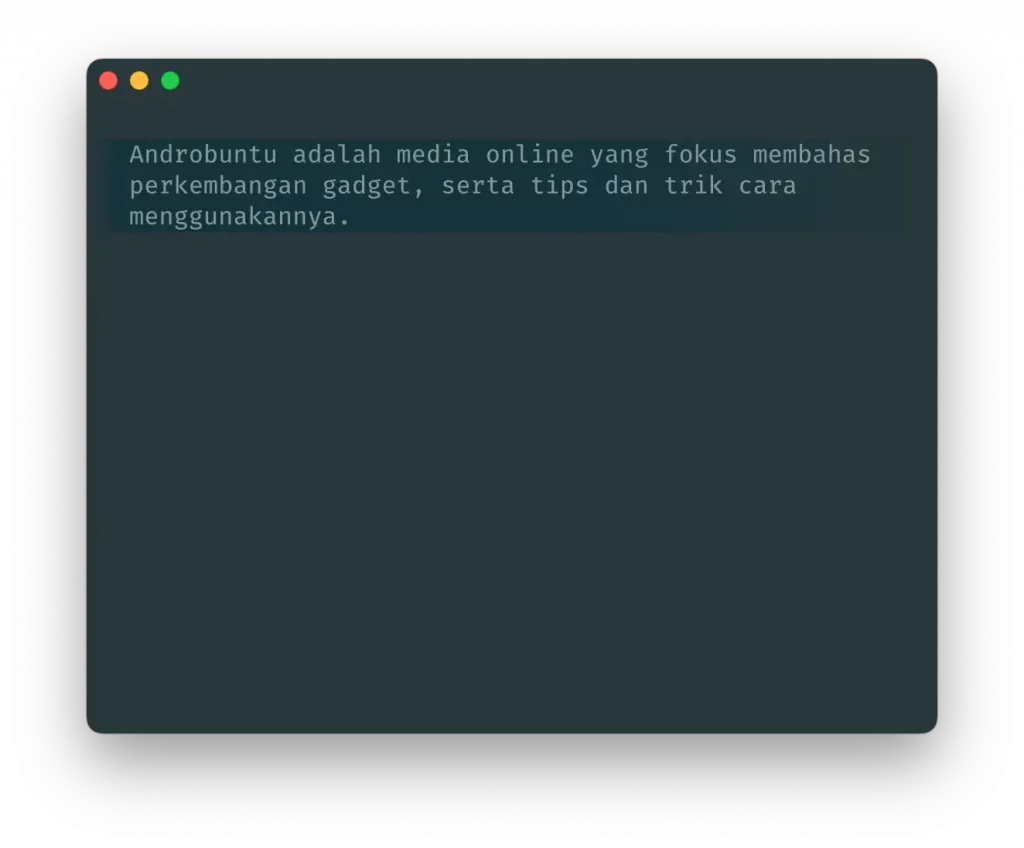
By the way once the app is installed on your Mac, you can delete the .dmg file if you don’t want it anymore.
The application will remain installed on your Mac as long as you do not delete the application.